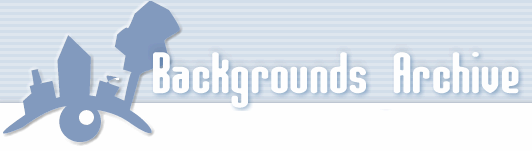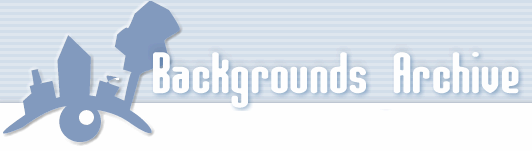Okay, time for the real deal. First, open the Myspace website and click Edit Profile (see the screen on the right). Then do this:
- Click any of the small (Edit) links. In our example, we've picked the one behind I'd like to Meet:
- Now you should see a big empty field where you can fill in your own HTML code
You've guessed it, we're gonna add nearly the same text there. You can copy the code below, but replace the text behind url( with the link you've just copied!

|
<STYLE>
td, table, tr, span, li, p, div, textarea, DIV
{
background-color: transparent;
}
body
{
background-image: url(http://FileOnImageShack.jpg);
background-repeat: repeat;
}
</STYLE>
<br> <a href="http://www.backgroundsarchive.com">I
got my background from Backgrounds Archive!</a><br>
|
When done, click Preview. Make sure to have replaced the link FileOnImageShack.jpg with what you just uploaded. You can try using no-repeat instead of repeat. Note: make sure there is NO space between url and ( or it won't work!
If you see something like the bottom right screenshot: congratulations, you nailed it: click Submit and you're done. Otherwise, click edit and try again! Be sure to check for typos (most common mistake).
|
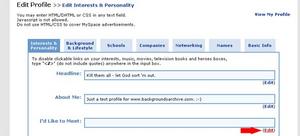

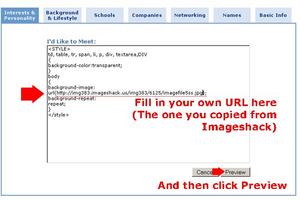

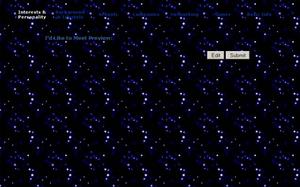
|